Sometimes sharing the restaurant location for your next dinner party is a very painful task. Not all group members live in the same city and to make things worse, the restaurant owner decided to choose that corner in the X alley because it's most quiet!
This is a common situation and can be transported to other group activities. What is normal to do in this situation is to send the information by e-mail, or worse, is trying to describe the route via telephone. Both situations are potential attacks to the patience of any sane mind and can be avoided if you share a location on Google Maps.
Besides solving the problem described above, sharing a map also offers other advantages. The map can be viewed on a computer, tablet or mobile phone and can include route indications. You can also use this to link your business address, on your website, to Google Maps with a pin. This is a easy way to send your location from google maps.
How to share a location on Google Maps
- Open Google Maps.
- Make a search by address (e.g. Av 25 de Abril 122, Ílhavo).
- Copy the URL in the address bar.
- Send the link by email or post on your favorite social network.
Sharing a map with Google Maps is as simple as that. The link contains all the necessary information so that the other person can view exactly the same map.
This way of sharing a map is simple, easy and fast. If Google Maps found the site, then it will place a marker on the map and Street View is automatically framed at the desired location.
Include a marker on the map when Google Maps can't find the desired address
- Open Google Maps.
- Zoom to the desired location.
- Click with the left mouse button at the desired location.
- Click on the latitude and longitude coordinates that appear in the search box on the left side of the map. This click places a marker on the map.
- Copy the link from the URL address bar or choose the option "short link", as described below, and share it.
The share link
Copying the link from the URL address bar has the advantage of being fast but there is another way to find that link.
- Once you've found the desired location, click the gear wheel in the lower right corner.
- Choose “Share or embed map” option.
- You will see a small window with the link to share. This link is equal to that in the URL address bar, so it has no great advantage to copy the link this way. The advantage is that you can shorten the URL with “Short URL” option.
- Copy the short link and share it.
This option allows you to use the same link but much shorter. Thus the link address is not so strange and allows sharing where there is a character limit.
What can you share?
- A road map https://goo.gl/maps/GQdtl
- A map with satellite images, like Google Earth https://goo.gl/maps/Yi862
- A road map or satellite image with a marker (conforme explicado anteriormente) https://goo.gl/maps/CPFEh
- A direct link to the location shown in Street View https://goo.gl/maps/97FnC
- A map with predefined directions from point of origin to the destination point https://goo.gl/maps/qxdP0
Any of these options is possible to share, all the necessary information is contained in the URL link. That is, if you want to share a Street View image, just go to Street View, compose the image in the position you want and share the URL. To share directions, click directions, choose the point of origin and the destination point and share the link.
Was this article helpful?
Do you shave any doubts or want to share some knowledge?
Use the comments box and let me know. You’re welcome!

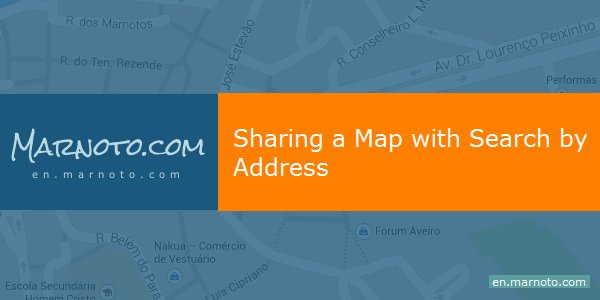


!!!
ReplyDeleteWow! apart from your concise article, i think your gif totally nailed it off man! Great job! Worthwhile read, now back to my resume advices research. LOL!
ReplyDeleteHey thanks for explaining I am just wondering how to create this function with PHP I have a new website idea on my mind.
ReplyDeletehttps://www.technologist360.com/